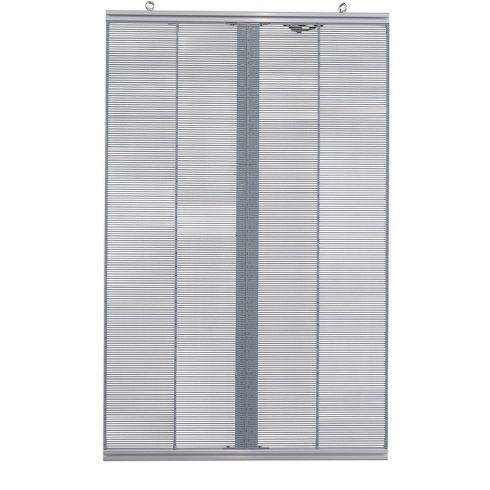LED displays have become a staple in various sectors, from advertising and public information to entertainment and digital signage. Known for their energy efficiency, brightness, and longevity, they are used in environments ranging from indoor displays to large outdoor billboards. However, one common problem that can affect the performance and user experience of LED displays is flicker. Flickering can cause discomfort, distract viewers, and reduce the effectiveness of the display. In this essay, we will analyze the causes of LED display flicker and explore potential solutions to mitigate or eliminate this issue.
Understanding LED Display Flicker
LED display flicker refers to the rapid, repeated fluctuations in brightness that may be imperceptible to the human eye at certain frequencies but noticeable at others. When flicker is visible, it can degrade the quality of the display and create a less enjoyable or even unusable viewing experience. Flicker can occur for several reasons, including electrical issues, poor signal processing, and software problems.
Common Causes of LED Display Flicker
Understanding the root causes of LED display flicker is crucial in determining the appropriate solution. The most common causes of flicker in LED displays include:
1. Low Refresh Rate
The refresh rate of an LED display refers to how frequently the image on the screen is updated per second. It is measured in Hertz (Hz). A low refresh rate, typically below 60Hz, can cause noticeable flicker, especially when recording the screen with a camera or under certain lighting conditions.
The human eye can detect flicker when the refresh rate is too low, especially when the display is viewed in environments with fluctuating light or when fast-moving content is displayed. Lower refresh rates often lead to less smooth image transitions and visual discomfort over time.
2. Inconsistent Power Supply
LED displays rely on a stable power supply to operate correctly. If the power supply is inconsistent, fluctuating, or insufficient, the display can flicker as the LEDs alternate between bright and dim outputs. Voltage drops or surges can cause the LEDs to receive inconsistent current, leading to intermittent flickering.
Power supply problems can be due to poor wiring, outdated power infrastructure, or issues with the display’s internal power components. Flicker caused by power issues is often more noticeable during peak energy consumption times or when other devices on the same circuit experience heavy loads.
3. Signal Processing Problems
LED displays rely on high-quality signals to deliver clear and stable visuals. Any interruption or degradation of the signal being sent to the display can cause flickering. Signal processing issues typically arise from poor connections, faulty wiring, or incompatible signal formats.
For example, if the display controller is not properly synchronized with the input signal, it can cause frames to be displayed incorrectly or not in the right sequence, resulting in a flicker effect. Additionally, outdated or faulty signal cables can introduce noise or loss of data, leading to unstable images.
4. PWM (Pulse-Width Modulation) Dimming
Pulse-width modulation (PWM) is a technique used in LED displays to control brightness levels. By rapidly switching the LEDs on and off at varying intervals, the display appears dimmer or brighter to the viewer. If the PWM frequency is too low, flicker may become visible, especially in dimly lit environments or when viewed at certain angles.
Low-frequency PWM dimming can result in visible flicker because the LEDs are essentially turning on and off at a rate that the human eye can detect. Higher-frequency PWM is generally used to mitigate this issue, but even at higher frequencies, some viewers may still be sensitive to the effects.
5. Poorly Calibrated Display Settings
In some cases, flicker can be caused by improperly calibrated display settings. Incorrect brightness, contrast, or color settings can create inconsistencies in how the display processes and outputs visuals. When combined with other factors like low refresh rates or poor signal input, the display can exhibit noticeable flicker.
6. Environmental Factors
External factors, such as interference from nearby electrical equipment or fluctuating ambient light, can also cause LED displays to flicker. Large industrial machinery or high-frequency electrical devices near the display can create electromagnetic interference (EMI), which disrupts the electrical signals in the display. Similarly, extreme temperature variations can affect the performance of the power supply and display components, leading to flicker.
Solutions to LED Display Flicker
Once the cause of flicker has been identified, there are several potential solutions that can be applied to mitigate or eliminate the problem. Here are the most effective ways to resolve LED display flicker:
1. Increase the Refresh Rate
One of the most straightforward solutions to flicker caused by a low refresh rate is to increase the display’s refresh rate. Modern LED displays typically have refresh rates of 60Hz or higher, but in cases where flicker persists, increasing the refresh rate to 120Hz or even 240Hz can smooth out the image and eliminate flicker.
Higher refresh rates ensure that the image is updated more frequently, reducing the likelihood of perceptible flicker. This is particularly important in environments where the display is recorded on video or where viewers are highly sensitive to flickering lights.
2. Stabilize the Power Supply
Ensuring that the LED display has a stable and sufficient power supply is critical to preventing flicker. If inconsistent power is the root cause of the flicker, you can take the following steps:
- Install a UPS (Uninterruptible Power Supply): A UPS provides backup power in the event of a power fluctuation, ensuring that the LED display remains stable even during voltage drops or surges.
- Upgrade Electrical Wiring: Outdated or inadequate wiring can cause power inconsistencies. Ensuring that the display is connected to a reliable power source with sufficient voltage is key to avoiding flicker.
- Use Surge Protectors: Surge protectors can help mitigate the effects of power surges that might cause flicker, especially in areas with frequent electrical fluctuations.
3. Improve Signal Quality
To prevent signal-related flicker, it’s essential to use high-quality cables and ensure that the display controller is properly synchronized with the input signal. Some specific actions include:
- Upgrade Signal Cables: Ensure that you are using the appropriate, high-quality signal cables (such as HDMI, DVI, or DisplayPort) for the display to avoid signal degradation or noise.
- Check Connections: Regularly inspect signal connections to ensure there are no loose or damaged cables that could affect signal integrity.
- Optimize Signal Format: If flicker persists, adjusting the signal format (such as changing resolution settings) or upgrading the display controller may improve performance and eliminate flicker.
4. Use Higher-Frequency PWM Dimming
For displays using PWM dimming, increasing the frequency of the pulse width modulation can help reduce or eliminate visible flicker. Higher-frequency PWM dimming operates at speeds that are imperceptible to the human eye, creating smoother transitions between brightness levels.
Some LED display systems allow users to adjust the PWM frequency in the settings, while others may require firmware updates or hardware upgrades to support higher frequencies.
5. Calibrate Display Settings
Regular calibration of the display settings can help improve performance and reduce flicker. Proper calibration includes adjusting brightness, contrast, and color settings to suit the environment and the type of content being displayed.
- Automatic Calibration: Many modern LED displays come with automatic calibration features that adjust settings based on ambient lighting and content. Using these tools can improve visual stability and reduce flicker.
- Manual Calibration: If automatic calibration is not available, adjusting settings manually to reduce brightness inconsistencies and optimize contrast can help mitigate flicker.
6. Mitigate Environmental Interference
To address flicker caused by environmental factors such as EMI, it’s essential to minimize external interference around the LED display. Some practical steps include:
- Relocate Electrical Equipment: Moving large machinery or high-frequency devices away from the display can reduce electromagnetic interference and prevent flicker.
- Use Shielded Cables: Shielded signal and power cables can protect the display from external interference.
- Control Ambient Light: Installing anti-glare or light-absorbing materials around the display area can reduce the impact of fluctuating lighting conditions, which may cause the perception of flicker.
Conclusion
LED display flicker can arise from a variety of causes, including low refresh rates, power supply issues, signal degradation, PWM dimming, and environmental factors. By identifying the underlying cause, users can take targeted actions to resolve the flicker and improve the overall performance of the display. Solutions such as increasing refresh rates, stabilizing power supplies, improving signal quality, and optimizing PWM dimming are effective ways to eliminate flicker and enhance the viewer’s experience.
With regular maintenance and calibration, LED displays can deliver stable, flicker-free visuals, ensuring a better viewing experience in both indoor and outdoor environments. By understanding the root causes and implementing these solutions, flickering can be prevented, allowing LED displays to function at their full potential.