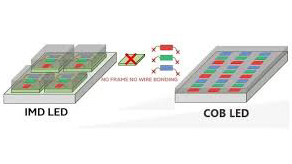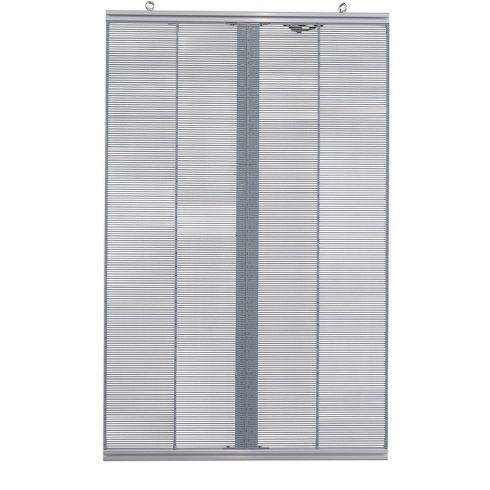LED displays have become a cornerstone of modern advertising, entertainment, and communication. Their vibrant visuals, energy efficiency, and versatility make them indispensable in various industries. However, like any advanced technology, LED displays are prone to occasional faults. Identifying these issues and applying effective troubleshooting methods can save time, reduce costs, and extend the lifespan of the display.
In this article, we’ll explore the most common faults in LED displays, their possible causes, and practical troubleshooting methods to address them.
1. LED Display Does Not Power On
Possible Causes
- Power supply failure.
- Loose or disconnected power cables.
- Overvoltage or undervoltage protection triggered.
- Faulty receiving card or control system.
Troubleshooting Methods
- Check the Power Supply:
Use a multimeter to test the voltage output of the power supply unit (PSU). If the voltage is inconsistent or absent, replace the PSU. - Inspect Power Cables:
Ensure all cables are securely connected and not damaged. Tighten loose connections or replace faulty cables. - Reset Protection Circuitry:
If overvoltage or undervoltage protection is activated, reset the system and ensure the power source meets the required specifications. - Examine the Receiving Card:
Swap the receiving card with a functioning one to identify if it’s causing the issue.
2. Dead or Stuck Pixels
Possible Causes
- Manufacturing defects.
- Damaged LED modules.
- Signal transmission issues.
Troubleshooting Methods
- Use Pixel Repair Software:
Some control systems include pixel repair tools. Run the software to detect and fix stuck or dead pixels. - Replace Damaged Modules:
If the affected pixels are widespread or unresponsive, replace the faulty module. - Check Signal Cables:
Ensure data cables are properly connected and functional. Faulty cables can disrupt signal transmission, causing pixel malfunctions.
3. Display Shows Distorted or Incorrect Colors
Possible Causes
- Faulty calibration.
- Incorrect configuration settings.
- Damaged LEDs or IC chips.
Troubleshooting Methods
- Recalibrate the Display:
Use the manufacturer’s calibration tool to adjust brightness, color temperature, and gamma settings. - Verify Configuration Settings:
Double-check the control software for incorrect display resolution or color mapping settings. - Inspect LED Modules and IC Chips:
Damaged LEDs or malfunctioning IC chips can cause incorrect colors. Replace faulty components as needed.
4. Uneven Brightness or Dark Spots
Possible Causes
- Aging LEDs.
- Faulty power supply to specific areas.
- Poor module alignment.
Troubleshooting Methods
- Replace Aging LEDs:
Over time, LEDs can lose brightness. Replace aging modules to restore uniform brightness. - Check the Power Supply:
Test the voltage output to specific areas of the display. Replace the power supply or rectify loose connections. - Align LED Modules:
Ensure all modules are properly aligned during installation to avoid uneven brightness.
5. Flickering or Blinking Screen
Possible Causes
- Loose or damaged signal cables.
- Weak or unstable power supply.
- Control system failure.
Troubleshooting Methods
- Secure Signal Cables:
Tighten or replace loose or damaged cables to ensure stable data transmission. - Stabilize the Power Supply:
Check for power fluctuations using a multimeter and address any instability. - Update or Replace the Control System:
Install the latest firmware for the control system or replace it if the issue persists.
6. Part of the Screen Not Working
Possible Causes
- Disconnected flat cables or signal wires.
- Malfunctioning receiving card.
- Dead modules in a specific area.
Troubleshooting Methods
- Inspect Flat Cables and Signal Wires:
Check all connections for loose or damaged cables and replace if necessary. - Test the Receiving Card:
Swap the receiving card for a functioning one to determine if it’s causing the fault. - Replace Faulty Modules:
Identify and replace non-functioning modules.
7. Moisture or Water Damage
Possible Causes
- Exposure to high humidity or rain.
- Inadequate waterproofing during installation.
Troubleshooting Methods
- Dry the Display:
Immediately power off the screen and allow it to dry completely. Use a dehumidifier if necessary. - Inspect for Short Circuits:
Check for corrosion or short circuits caused by water ingress. Replace damaged components. - Improve Waterproofing:
Ensure the LED display has appropriate IP-rated protection and sealant to prevent future water damage.
8. Display Not Responding to Control Commands
Possible Causes
- Disconnected or damaged control cables.
- Software or firmware issues.
- Incompatible or faulty control card.
Troubleshooting Methods
- Check Control Cables:
Ensure all control cables are securely connected and functioning correctly. - Update Software and Firmware:
Install the latest updates to resolve compatibility or bug issues. - Replace the Control Card:
Swap the control card with a new one if the issue persists.
9. Ghosting or Shadows on the Display
Possible Causes
- Signal synchronization errors.
- Poor quality or damaged IC drivers.
Troubleshooting Methods
- Resynchronize the Signal:
Use the control software to adjust signal synchronization settings. - Replace IC Drivers:
Damaged drivers can cause ghosting. Replace faulty IC chips to restore display quality.
10. Overheating Issues
Possible Causes
- Inadequate ventilation or cooling.
- Malfunctioning fans or heat sinks.
- High ambient temperatures.
Troubleshooting Methods
- Improve Ventilation:
Ensure proper airflow around the LED display. Install additional fans if necessary. - Replace Faulty Cooling Components:
Inspect and replace malfunctioning fans or heat sinks. - Monitor Ambient Conditions:
Avoid installing displays in areas with excessively high temperatures. Use temperature control systems if required.
Preventive Maintenance Tips for LED Displays
- Regular Cleaning: Dust and debris can accumulate on LED modules, affecting performance. Use a soft brush or low-pressure air to clean the display.
- Check Connections: Periodically inspect all cables, connectors, and power supplies for signs of wear or damage.
- Firmware Updates: Keep control systems and software up-to-date to avoid compatibility issues.
- Environmental Protection: Install LED displays with proper enclosures to prevent exposure to harsh weather conditions.
- Professional Inspections: Schedule regular maintenance checks by qualified technicians to identify potential issues early.
Conclusion
LED displays are sophisticated systems that require regular maintenance and prompt troubleshooting to ensure optimal performance. By understanding common faults and applying the appropriate troubleshooting methods, you can minimize downtime, reduce repair costs, and extend the life of your LED display. Whether it’s addressing pixel issues, power failures, or calibration errors, a proactive approach to maintenance and repairs is essential for keeping your display in top shape.